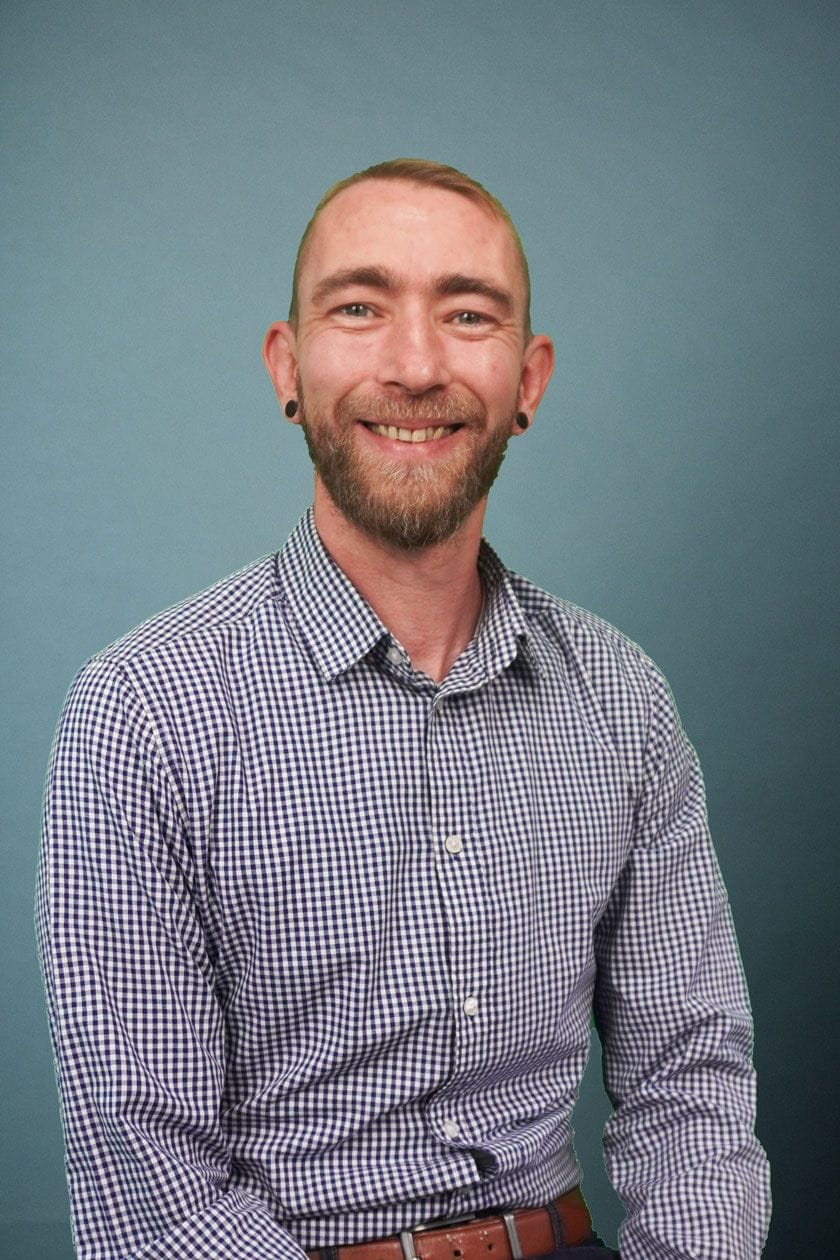In this next edition of GA4 Bitesize we will look at how we can access Google Ads campaign data within GA4 – as is the case with most reports in GA4, whilst the information is available to us, it requires slightly more work to obtain than Universal Analytics.
Accessing Google Ads Data in Universal Analytics
When using Universal Analytics, we can simply head to Acquisition > Google Ads > Campaigns in the left-hand navigation and we will be presented with a table detailing the performance of all campaigns from connected Google Ads accounts, including click/conversion data and several site engagement statistics.
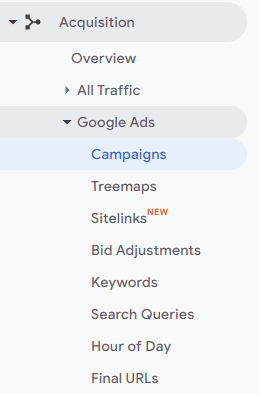
Given Universal Analytics’ extremely long expandable left-hand nav, most reports are only a few clicks away, with shortcuts to viewing Search Queries, Final URLs, Keywords etc. Whilst much of this data is available within Google Ads itself, there are certain engagement metrics that are easier to access and compare within Universal Analytics and the charts are easier to manipulate, making it the preference for some PPC’ers when analysing campaign performance.
The GA4 Method(s)
There are several ways of accessing this data in Google Analytics 4, but there is no “Google Ads” option within the slimmed-down left-hand nav, and some manipulation of the standard reports required if you want to access certain metrics.
The Traffic Acquisition Report
The logical place to look for Google Ads statistics would be Acquisition > Traffic Acquisition which is similar to the All Traffic > Channels report in Universal Analytics – it will provide you with a breakdown of sessions by Default Channel Grouping, and you will see various statistics such as Users, Sessions, Engaged Sessions, Events per Session etc:
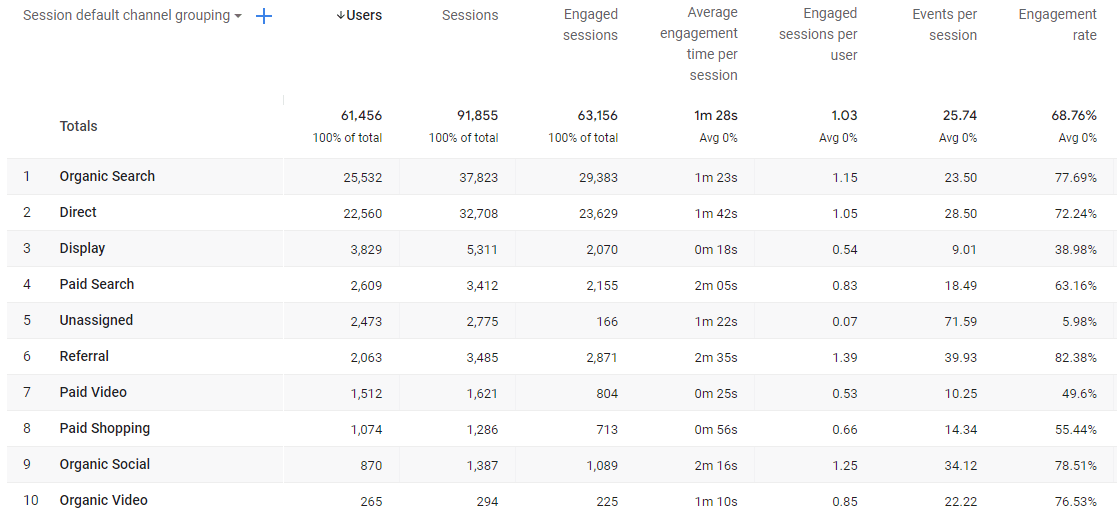
Unlike in Universal Analytics, we are unable to click on “Paid Search” to view a more detailed breakdown of Google Ads performance – instead, we need to make some adjustments to this report.
Firstly we need to add a secondary dimension by clicking the blue “+” button in the top left – this will present a menu containing several possible secondary dimensions.
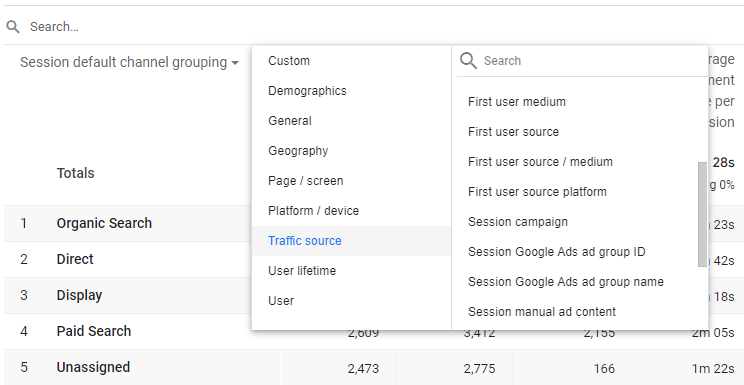
Head down to Traffic Source and select “Session Campaign”, which will add a column to the existing report, breaking down each channel by campaign:

We can now see several campaign-specific statistics, however the report still contains various other channels and we are only really interested in our Paid Search campaigns. In order to neaten this table up, we need to change our segment so that rather than looking at “All Users”, we are just looking at Google Ads Paid Search traffic.
In order to do this, scroll to the top of the page and click where it says “All Users” in blue – this will bring up a “Build Comparison” menu on the right-hand side. Change the dimension from Audience Name to “source / medium” and the dimension values to “google / cpc”. Then add another condition and make the dimension “Session Default Channel Grouping” and the value should be “Paid Search”. Once applied, you will now be presented with exclusively Paid Search campaign data.
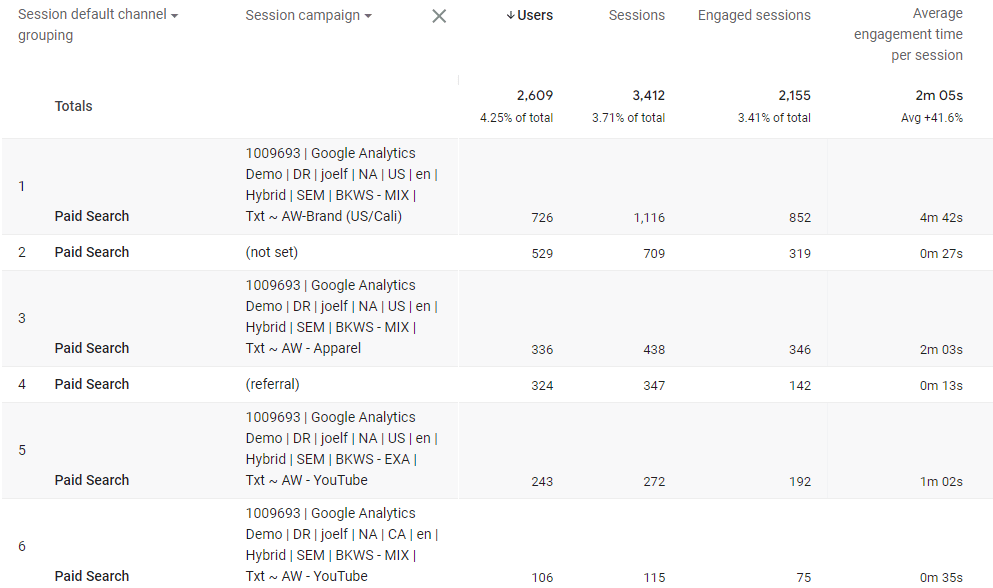
The Acquisition Overview Card
There is a simpler way to view Google Ads campaign data in Google Analytics 4, but it comes at the cost of some of the engagement statistics that the previous method presented.
Head to Acquisition > Overview and scroll down to the card that displays Sessions by Session Google Ads Campaign:
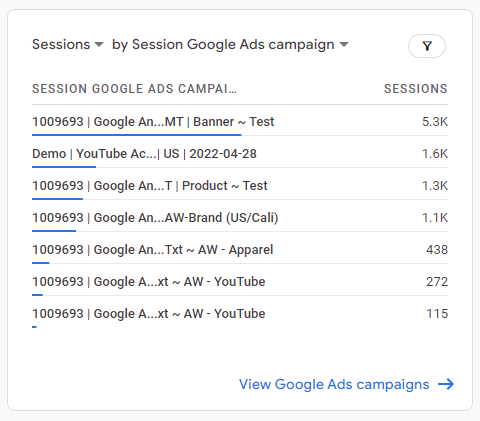
If you click “View Google Ads Campaigns” then you will be presented with a much neater table which displays top level campaign performance metrics:
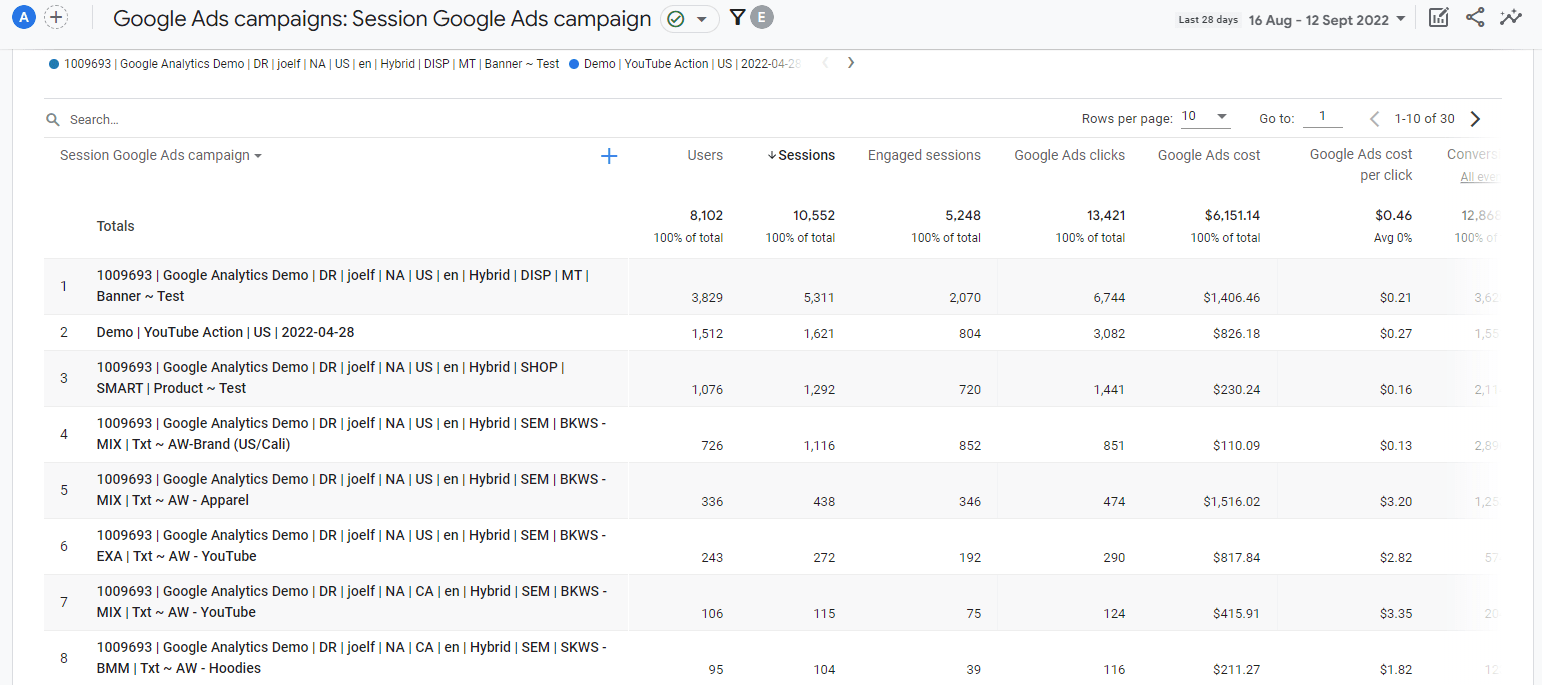
There are several engagement metrics missing from this report, but if you just need some quick top level stats then this may be the best method within GA4 for obtaining that data.
Now You’re Set!
Hopefully by using one of the above methods you will have been able to find the data you’re looking for within GA4 – as we have mentioned before, almost all of the data that you can access in Universal Analytics is there (significantly more in fact), it just takes some manipulation of the standard reports to find it – there’s always Google Data Studio as well if you have a standard set of stats/KPIs that you need to be monitoring.
If you are still unsure about GA4 or need help setting it up or accessing certain reports, give us a call to speak to one of our specialists!