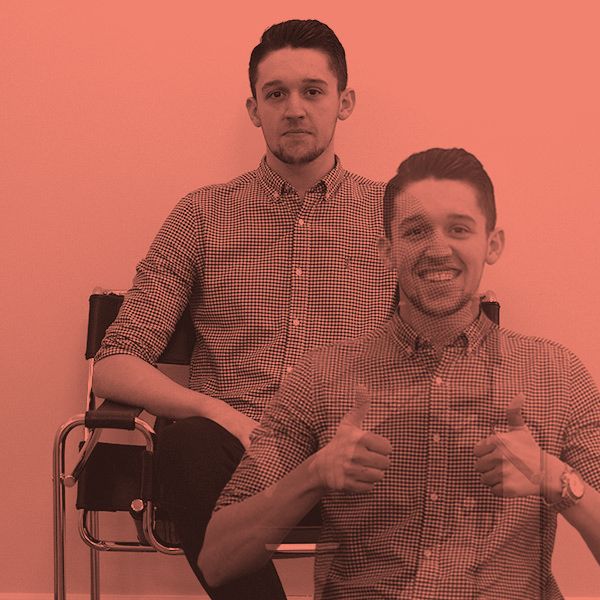In Universal Analytics, you might know the path exploration report as behaviour flow analysis which was relatively limited and why few people ever used it. However, the new, more advanced path exploration report already has more features and much more room for improvement.
In this guide, we will help you navigate GA4 to access and set up your path exploration report, as well as how to customise it to your needs.
Much like the behaviour flow analysis, the path exploration report lets you view the sequence of pages a user went through on your site. With the path exploration report, you can customise it any way you like, and you can also start from the conversion and work backwards, meaning you can view the sequence of pages a user took before converting on your site.
Where To Find The Path Exploration Report
To find the path exploration report visit the Explore tab on the left-hand side. The path exploration report is already set up as a default report within the templates gallery.

A default report will look something similar to this.
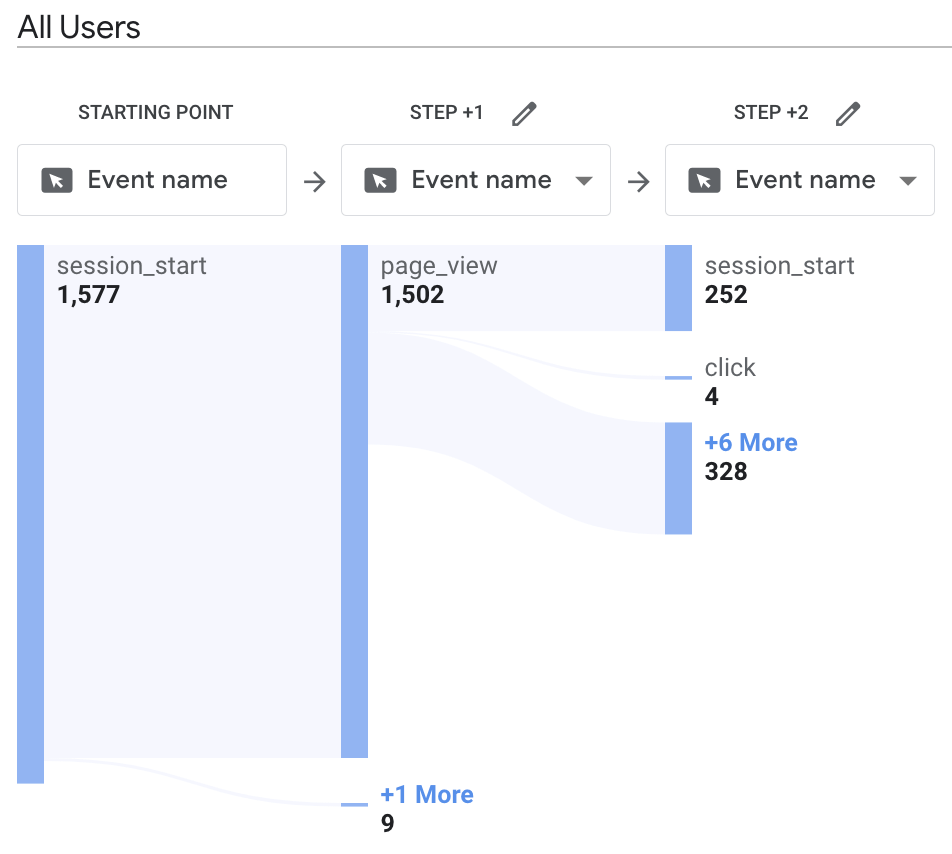
The starting point in the first column will always be session_start, and this is the source by which your users arrive on the site. You can edit and filter the report in pretty much any way possible, which is all done in the tab settings and variables on the left-hand side. For example, you can view data from a particular demographic, acquisition or technology. You can even filter the report so you can only view people who have previously converted on your site.
If you click on the Event name at the top of the column, you can change it to view pages by their names, making it a little easier to read.
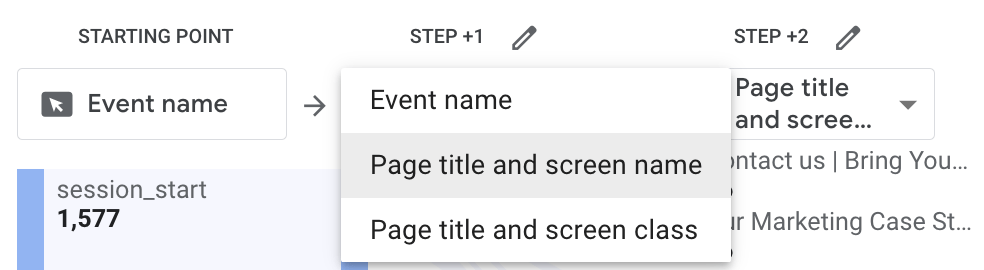
The report is split into 3 main columns:
- Variables
- Tab Setting
- The Report
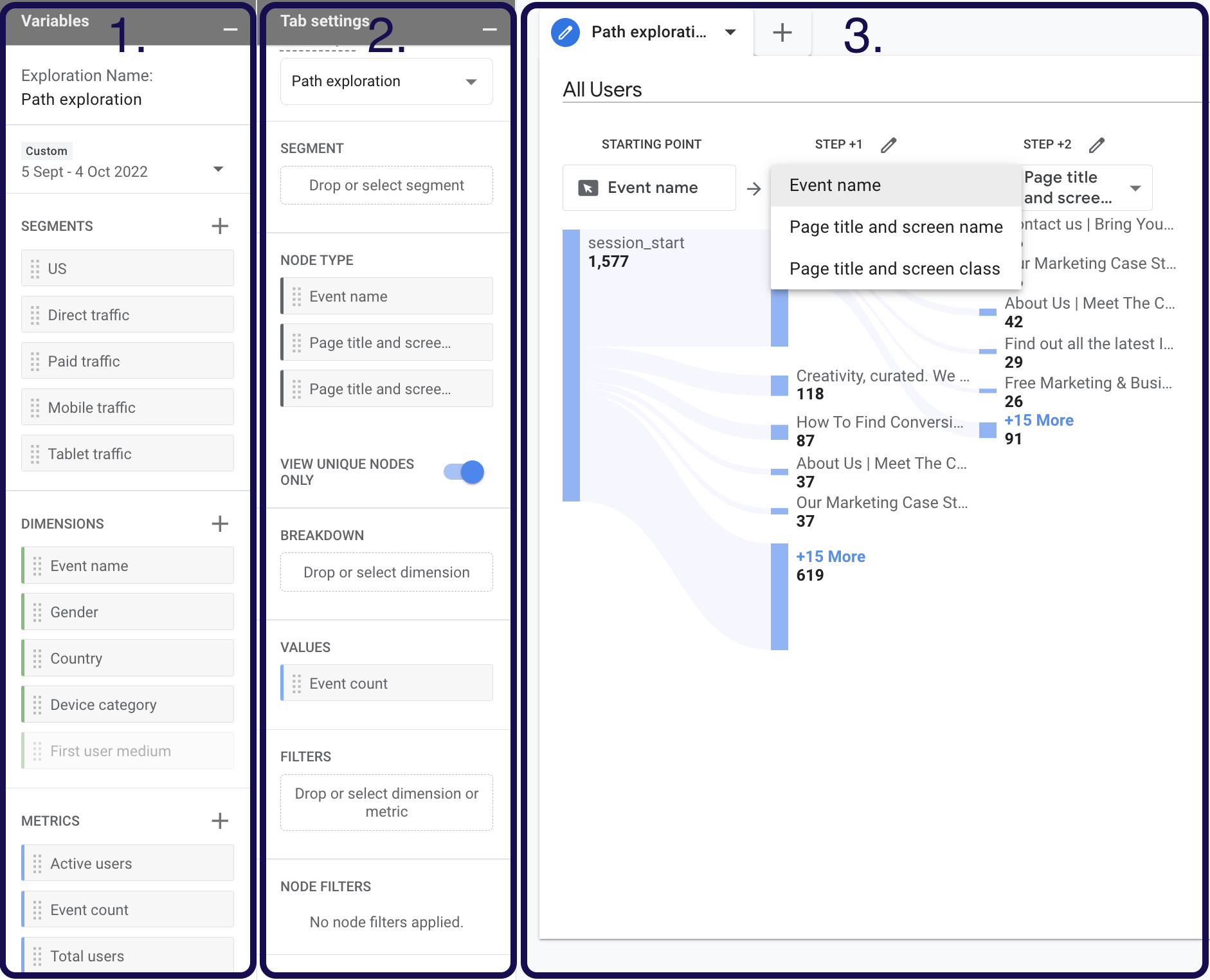
In the first column, you will find things like the date range, segments, dimensions and metrics. The second column (Tab Settings) is where you configure the report to view the data you need and where you can drag segments, values and filters across from the variables column.
Viewing data from a particular source
In the first column, you will see there are already a few default segments. To create your own segment, click on the ‘+’ icon next to segments.
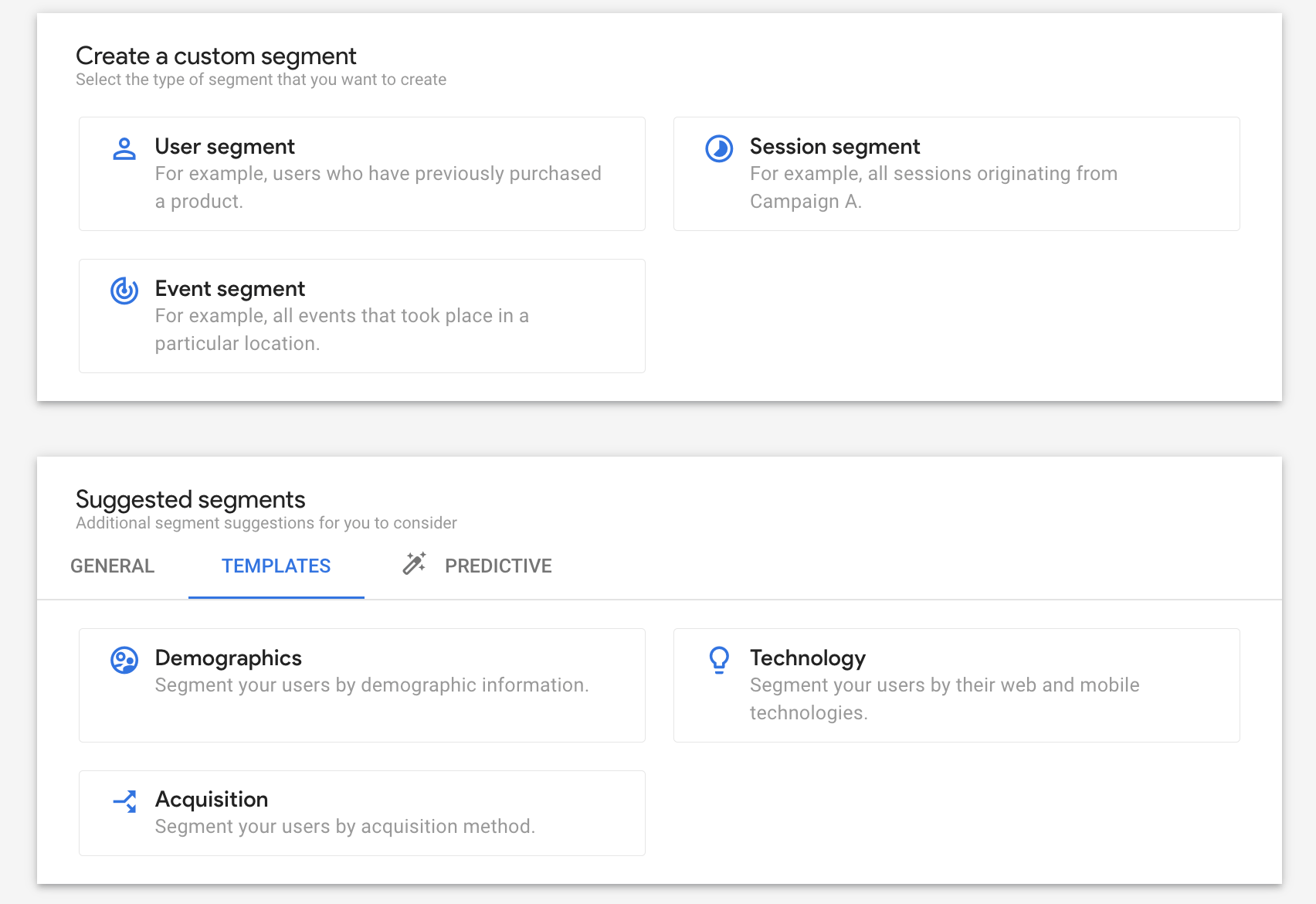
From here, you can opt to create a custom segment or choose from the list of suggested segments. If you go into the template tab under Suggested segments and select Acquisition, this is where you can build out the parameters. To view only organic search, select Organic Search from the default channel grouping row. You can see how many people are in the group on the right-hand side. Name your segment at the top, in this case, we have named it
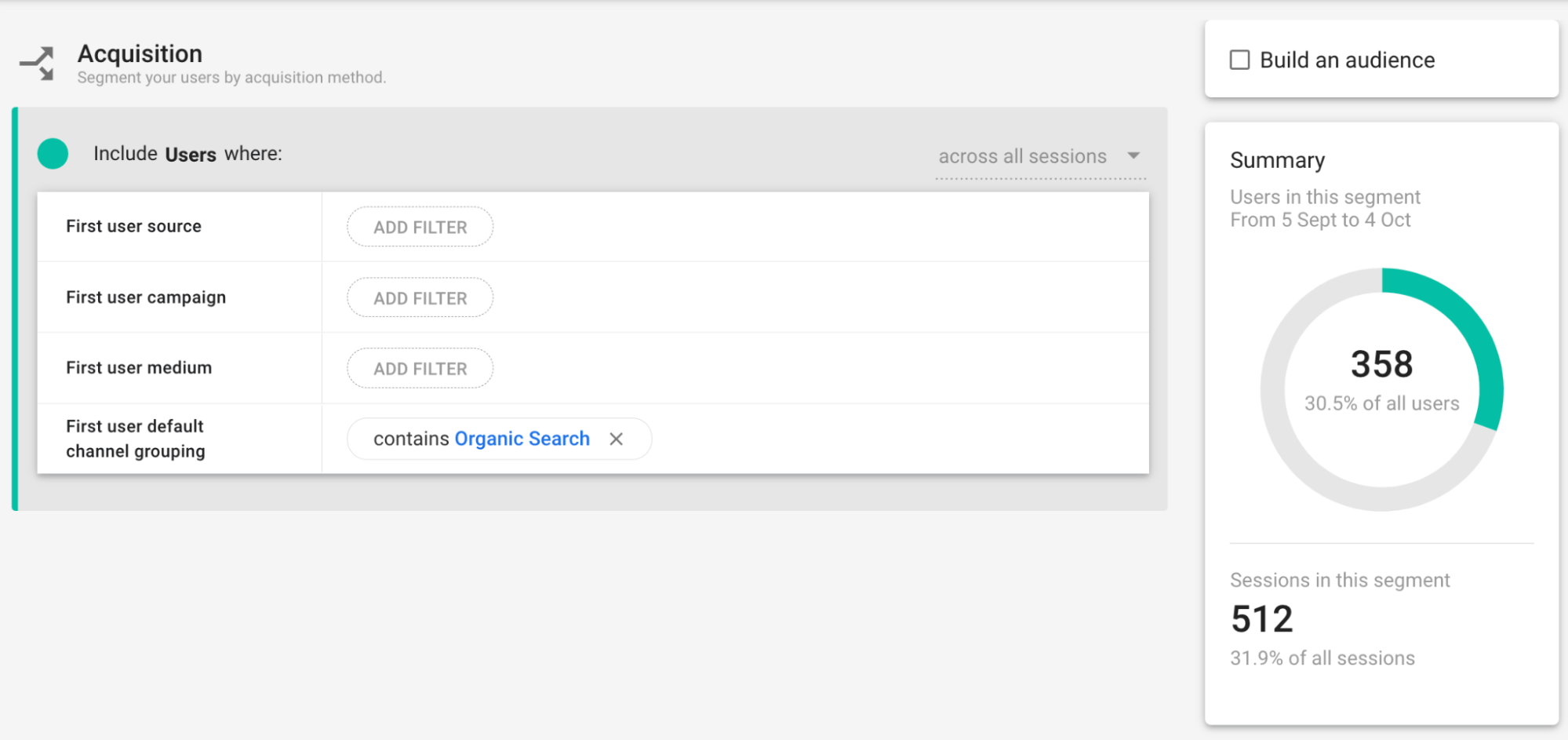
Organic Search. Hit ‘save’ & apply and now the new segment will be available to select under the Variable column. To apply the segment, simply drag it over to the tab settings column.
How to reverse engineer events
To work backwards from a particular action and to view the sequence of pages a user took before it, we need to start the report again. We do this by hitting the ‘Start again’ button above the flow chart, selecting the ‘ending point’ box, selecting ‘event name’ from the drop-down, and then selecting the event you want to filter the report by.
Once you see the new report, change the event name fields to page title and screen name and click on each page to expand the flow chart and see the previous step.
Now You’re Set!
Hopefully, by using one of the above methods, you will have been able to find the data you’re looking for within GA4. If you are still unsure about GA4 or need help setting it up or accessing certain reports, give us a call to speak to one of our specialists!