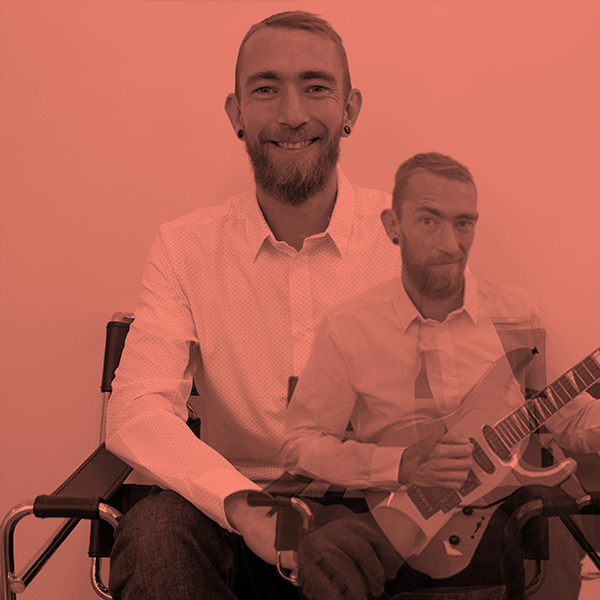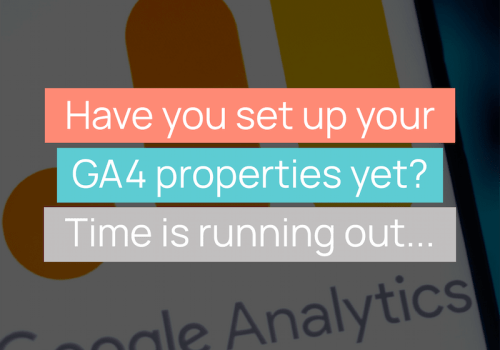As we approach the transition to GA4 over the next 12 months, marketers are likely to start noticing that some of the reports that they’re used to accessing in Universal Analytics aren’t quite so easy to find on the new platform – July 1st 2023 will represent a huge shift in the way we report on website/app performance, and it’s essential to familiarise yourself with the new features so you’re not left behind.
There is already a wealth of information available in articles and on Youtube, but knowing where to start can be overwhelming – for this reason, we are launching a series of “GA4 Bitesize” blog posts to take you through how to access some of the most common & popular Universal Analytics reports.
We start with the “Organic Landing Page Report”…
Recent Updates: 15th December 2022
Google has finally released a built-in landing page report so you no longer have to follow the steps below to create your own version. However, for those that want to build their own or further customise the landing page report you can follow the steps below to create your own landing page report.
Organic Landing Page Report in Universal Analytics
The organic landing page report is one of the most useful Universal Analytics reports for measuring the effectiveness of your SEO activity, allowing you to measure the number of organic sessions that have started on a particular URL over a period of time. Whether you’re using it to discover your best-performing content or to monitor organic traffic levels before/after tweaks to a page, this report has been a go-to for SEOs ever since Google removed organic keyword data from Analytics and replaced it with (not provided).
In order to access this report within Universal Analytics, you would very simply head to Behaviour > Site Content > Landing Pages and then replace the “All Users” segment with “Organic Traffic”…
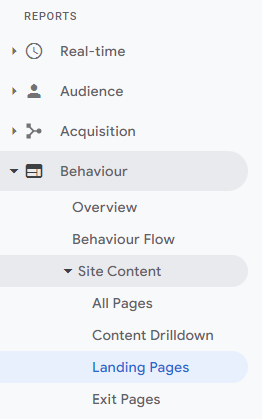
Hey presto, a list of top organic landing pages along with metrics such as Pages/Session, Session Duration and even Goal Completions.
Organic Landing Page Report in GA4
As you may have guessed, this incredibly useful report is not quite as easy to find in GA4… The good news however is that it is available (unlike various other reports/charts you may be used to easily finding in Universal Analytics).
In order to access this data in GA4, head to Reports > Engagement > Pages and Screens.
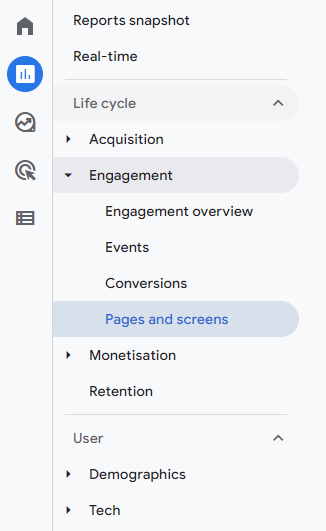
In the table below the 2 charts at the top, you will notice that by default, GA4 will display the page title as opposed to the page path/URL as you will be used to seeing in Universal Analytics reports. If you would like to see the page path then click “Page title and screen class” and select “Page path + query string and screen class”
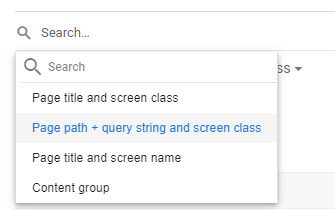
The data you are now looking at will resemble the standard “All Pages” report from Universal Analytics – since there is no option to view “Landing Pages”, we need to make a further tweak to this table. Where you see the “Views”, “Users” and “New Users” columns, scroll across to the right until you see “Event Count”. By default this will be set to “All Events” – click on the downward-facing arrow and select “session_start” to view the number of times that particular page triggered the start of a session:
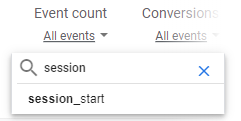
You can now click to sort the table by Event Count, which will give you your top landing pages report… But we are looking for organic sessions, so there’s another step.
As you would in Universal Analytics, head to the “All Users” segment at the top of the screen:

Clicking on “All Users” will bring up some options on the right hand side of the screen – change “Audience Name” to “Session default channel grouping” and change the dimension value to “Organic Search”:
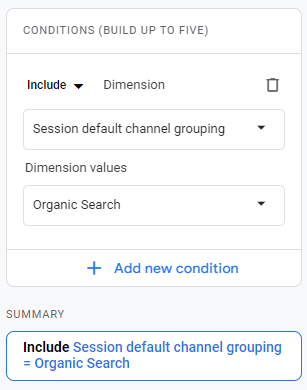
Hit “Apply” and you’ll now be presented with your table of top organic landing pages (remember to pay attention to the Event Count column rather than Views.
And there you have it!
It’s worth noting that you will need to go through these steps each time you access GA4 to see this data. There are some other ways of viewing this report using the Explore section of GA4, however historical data is limited when using this feature so use this method to allow yourself a look further back.
For more GA4 tips see your previous article on setting up conversions in GA4, or check back in a couple of weeks when we’ll be publishing our next instalment of “GA4 Bitesize”, or if you would like assistance with setting up or understanding your new GA4 data then get in touch and one of our Digital Marketing experts will be more than happy to help!
Video Transcript
This transcript has been edited for clarity
Hi there, welcome to GA4 bite-size, I’m Mike digital marketing manager at capsule marketing. Today we’re going to have a quick look at how to access the organic landing page report in GA4. It’s pretty simple in universal analytics but not quite as simple in GA4. Let’s take a look at how to do it.
So head over to reports, just in the Google dummy account here. When this loads go to engagement and then pages and screens, this is essentially your all pages report in universal analytics.
You will notice that by default GA4 shows page titles, if you want to change that to what you’re used to, which would be the URL or page path, click the drop-down and select query string and screen class. This will now replace the titles with the URLs.
And then what we can do is go across to event count here. We then need to change all events to sessions start. What that is going to show you is your top landing pages and the sessions that have taken place with that as the original page.
And obviously, that gives you this for all traffic, but if we go up, as we would do in universal analytics change, our segment is currently all users at the moment so what we need to do is change that from audience to session default channel grouping and then select organic search.
Okay, so now we’re including session default channel grouping equals organic search, hit apply, and then the data we’re left with when we look at our event count is top organic landing pages for that period of time.
So you can see the homepage, basket, redesign, et cetera as the top organic landing pages. So there you go, an organic landing page report in GA4, not quite as simple as universal analytics, but not too difficult.