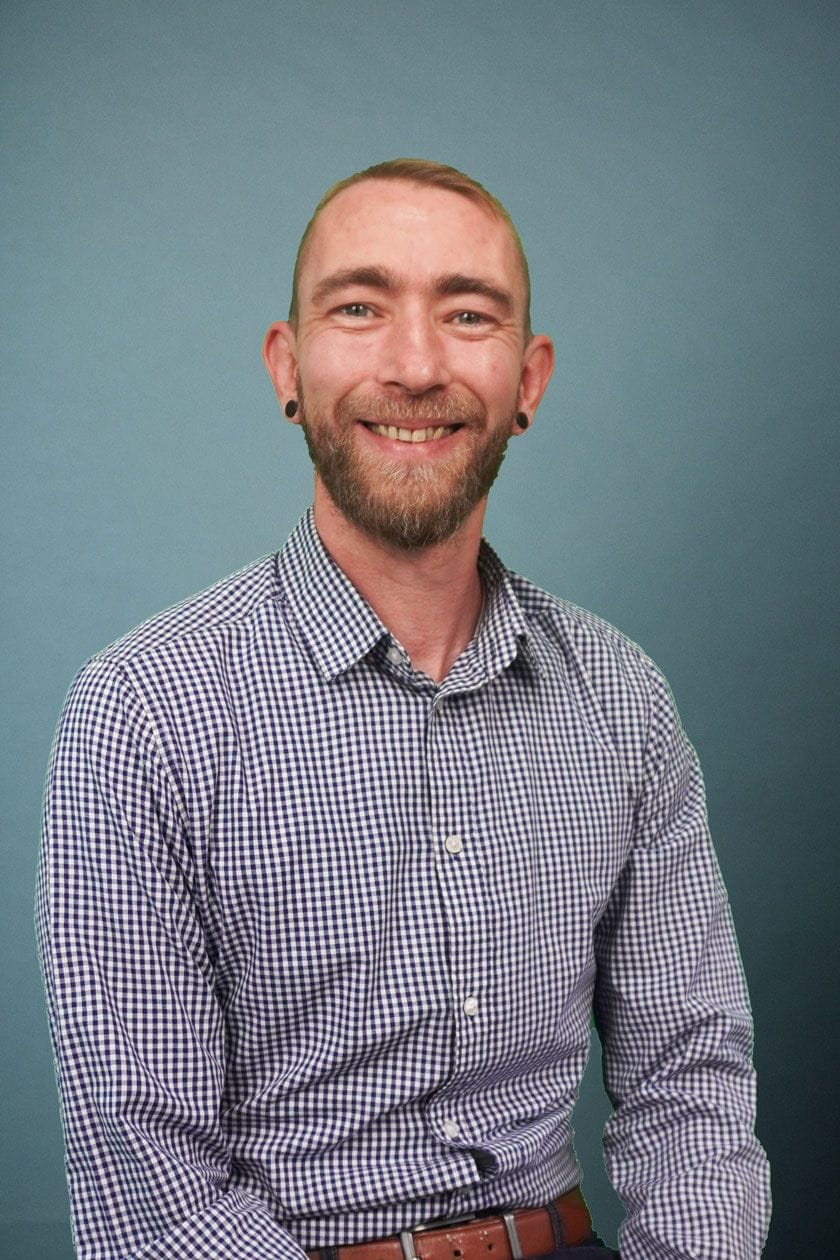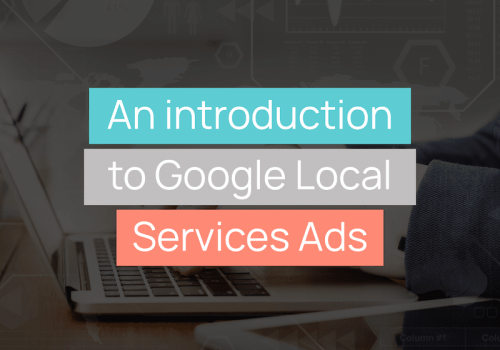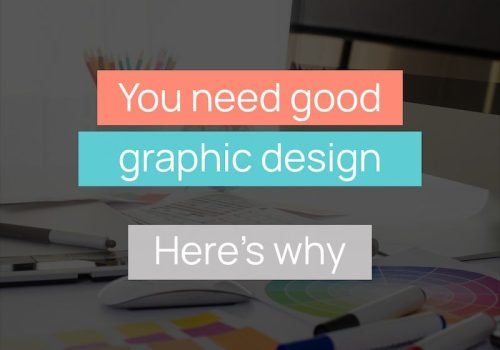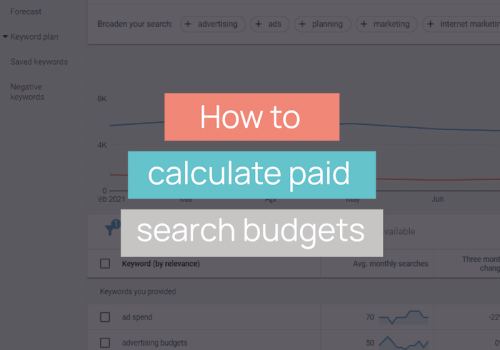Given the stripped back navigation within GA4 versus the fairly convoluted Universal Analytics sidebar, there are likely to be a whole host of reports that you’re used to accessing very quickly and easily which will now require slightly more manipulation to find. The Universal Analytics navigation has grown over the past 10+ years and other than some slight restructuring here and there, for the most part reports were just bolted on so that there are now 106 reports listed down the left hand side! GA4, on the other hand, currently has just 16.
One of the reports that has been available since the start is the Referrals report – a list of websites that have sent traffic to your site. In Universal Analytics you would access this report by heading to Acquisition > All Traffic > Referrals, but in GA4 it is not so readily available. Fortunately it is still available, but as with many reports in GA4, it requires some extra work to uncover.
Where are Referrals in GA4?
Firstly, head to Reports > Acquisition > Traffic Acquisition:

This will bring up a report that resembles the “All Traffic” report in Universal Analytics, with Users and Sessions broken down by Session Default Channel Grouping.
One way that you can view referral sources would be to click where it says “Session default channel grouping” in the top left and change it to “Session source/medium” – this will give you the Source and Medium for all traffic:

As you can see, we do actually get our Referral sources in this table, but it’s a little messy as it also includes Organic traffic, Paid Search, Direct etc. If we want to just view our Referral sources then switch the dimension to “Session source” – this will strip out the medium and leave you with a list of websites that have sent traffic to your site, regardless of whether they came through Organic, Paid Search etc.
Next, head to the top left of the report to where it says “All Users” – click this to open up the “Build comparison” tab on the right hand side. Change “Audience name” to “Session default channel grouping” and set the Dimension value to “Referral”:
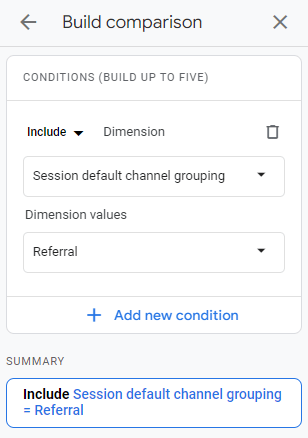
When you hit apply you will be greeted with the Referrals report that you’re likely more familiar with from Universal Analytics:

Still confused by GA4?
For more GA4 tips, check out our previous GA4 Bitesize posts on accessing conversion rates in GA4 and how to find organic landing pages in GA4, and if you haven’t done this already then we have another post on how to set up your GA4 properties (you’ll need to do this asap to ensure you’re able to compare YoY data after the switch!).
If you would like assistance with anything GA4-related then get in touch and one of our digital marketing specialists will be more than happy to help!